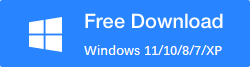How to Recover Corrupted Pen Drive?
Data loss from a corrupted pen drive can be a frustrating experience, especially if the lost data is essential. However, with the right tools and techniques, it is possible to recover the lost or corrupted data. This comprehensive guide will provide you with step-by-step instructions on how to recover data from a corrupted pen drive using various methods, including software solutions like RecoverXData.

Part 1: The Causes and Symptoms of Pen Drive Corruption
Common Causes of Pen Drive Corruption
Pen drive corruption can occur due to various reasons, such as virus attacks, improper ejection, physical damage, and regular wear and tear.
Signs of Pen Drive Corruption
Identifying the signs of pen drive corruption can help you take appropriate action to recover your data before it’s too late.
Here are some signs that indicate a pen drive corruption:
- Inaccessible Data: When you plug in your pen drive, you might find that you can’t access your files or the drive itself.
- Error Messages: You may receive error messages when trying to access the pen drive, indicating corruption.
- Slow Performance: A corrupted pen drive often exhibits slow read and write speeds.
- Missing Files: Files or folders may disappear from your pen drive without explanation.
- File System Changes: The file system of the pen drive may change to RAW, indicating corruption.
- Frequent Disconnection: The pen drive may disconnect frequently when connected to a computer.
- Unable to Format: If you try to format the pen drive and encounter errors, it could be a sign of corruption.
- Physical Damage: Any physical damage to the pen drive can also lead to corruption.
If you notice any of these signs, it’s advisable to immediately stop using the pen drive and seek professional help to recover your data.
Part 2: Preparing for Corrupted Pen Drive Data Recovery
Precautions Before Recovery
Before attempting to recover data from a corrupted pen drive, it’s crucial to take some precautions to avoid further damage to the drive and the lost data. Here are some precautions to consider:
- Stop Using the Drive: Immediately stop using the corrupted pen drive to prevent further damage or overwriting of data. Continued use can make data recovery more difficult or even impossible.
- Scan for Malware: Run a malware scan on your computer to ensure that the pen drive corruption is not due to a virus or malware infection. Remove any threats before proceeding with data recovery.
- Backup Important Data: If possible, create a backup of any important data stored on the pen drive before attempting recovery. This ensures that you have a copy of your files in case the recovery process is unsuccessful.
- Use Reliable Recovery Software: Choose a reputable data recovery software like RecoverXData to recover data from the corrupted pen drive. Avoid using unreliable software that may further damage your data.
- Avoid Formatting: Do not format the corrupted pen drive before attempting data recovery, as this can overwrite the existing data and make recovery more difficult.
- Handle with Care: Handle the pen drive with care to avoid physical damage. Avoid dropping or mishandling the drive, as this can cause further damage to the internal components.
By taking these precautions, you can increase the chances of successfully recovering data from a corrupted pen drive without causing further damage.
Choosing the Right Data Recovery Software
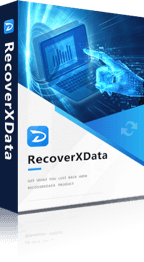 Selecting the right data recovery software, such as RecoverXData, is essential for successful data recovery from a corrupted pen drive. Here are some key factors to consider when choosing data recovery software:
Selecting the right data recovery software, such as RecoverXData, is essential for successful data recovery from a corrupted pen drive. Here are some key factors to consider when choosing data recovery software:
- Compatibility: Ensure that the software is compatible with your operating system (Windows, macOS, etc.) and supports the file system used by your pen drive (FAT32, NTFS, exFAT, etc.).
- Recovery Options: Look for software that offers a variety of recovery options, such as recovering specific file types, previewing recoverable files, and recovering data from formatted or damaged drives.
- User-Friendly Interface: Choose software with an intuitive and easy-to-use interface, as this will make the recovery process simpler and more efficient.
- Reliability: Opt for software with a proven track record of successful data recovery. Read reviews and testimonials from other users to gauge the software’s reliability.
- Security: Ensure that the software is safe to use and does not contain any malware or spyware that could further damage your data or compromise your system’s security.
- Customer Support: Choose software that offers good customer support, including user guides, tutorials, and responsive customer service to assist you in case of any issues.
By considering these factors, you can choose the right data recovery software like RecoverXData to effectively recover data from your corrupted pen drive.
Part 3: Step-by-Step Guide to Data Recovery with RecoverXData
1. Download and Install RecoverXData
Begin by downloading and installing the RecoverXData software on your computer.
2 Connect the Corrupted Pen Drive
Insert the corrupted pen drive into a USB port on your computer.
3 Launch RecoverXData
Open the RecoverXData software, choose “recovery for flash/memory card” (for quick scan) or Deep recovery (for more data).
Select the corrupted pen drive from the list of available drives.
![RecoverXData main - How to Recover Corrupted Pen Drive? [Comprehensive Guide]](https://cdn-web.recoverxdata.com/wp-content/uploads/2024/04/1-main-interface-min.jpg)
4 Start the Scanning Process
Initiate the scanning process by clicking on the “Scan” button. The software will scan the pen drive for recoverable files.
5 Preview and Select Files
Once the scanning is complete, you’ll be able to preview the recovered files. Select the files you want to recover.
You can target the files by selecting a file type, from the file path, or filter by time.
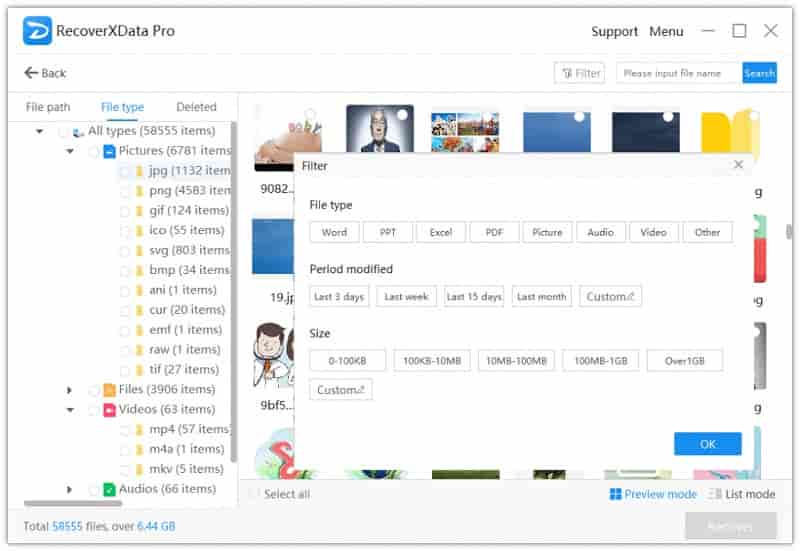
6 Recover and Save
Choose a safe location on your computer to save the recovered files. Avoid saving them back to the pen drive to prevent further data loss.
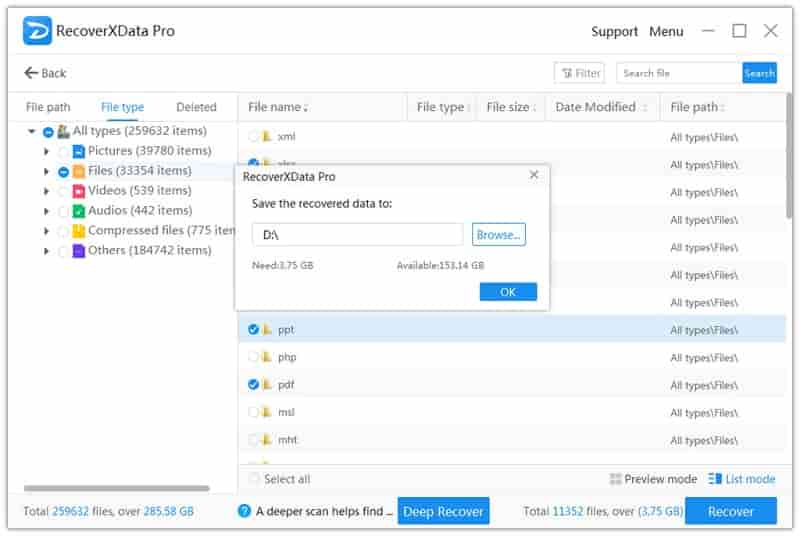
Part 4: Additional Tips for Data Recovery
1 Use the Deep Scan Feature
If the initial scan doesn’t recover all your files, use the deep scan feature for a more thorough recovery process.
2 Check File Integrity
Always check the integrity of the recovered files before using them to ensure they’re not corrupted.
Conclusion
In conclusion, recovering data from a corrupted pen drive is possible with the right tools and techniques. By following the step-by-step guide outlined in this article and taking the necessary precautions, you can increase your chances of recovering your lost or corrupted files successfully. Remember to always back up your data regularly to avoid data loss in the future.
Other Related Articles
How to Recover Data from Formatted Pen Drives?
Recover Lost Data from Pen Drive?
How to Recover Data from Pen Drives?
The earlier the data is scanned, the more data will be recovered.
Recover Now