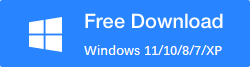How to Recover Corrupted Files from USB?
Getting important files corrupted on USB drives can be frustrating. But it’s not the end since you still have chances to recover corrupted files from USB drives. In this article, we will cover the detailed steps.
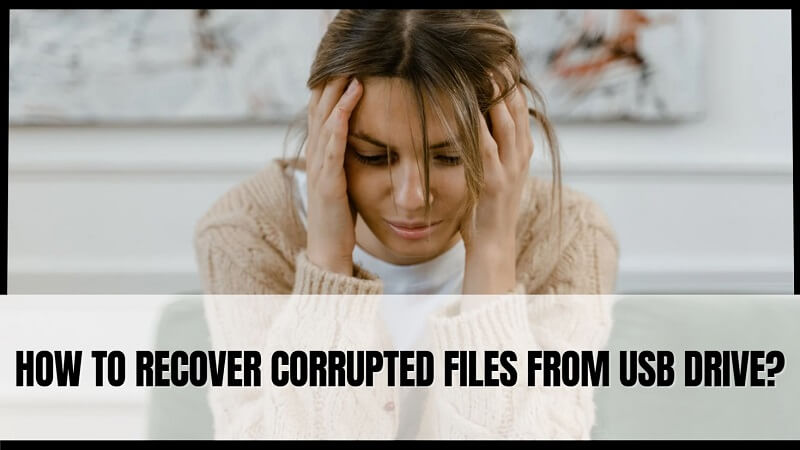
Contents
Step 1: Check the Reason for File Corruption Step 2: Recover Corrupted Files from USB Drive Step 3: Try Other Ways to Recover Corrupted Files from USB Drive Conclusion
Step 1: Check the Reason for File Corruption
Before all, you need to confirm whether the file is really corrupted or not. Sometimes, the files may not be corrupted, but the USB drive itself may have some problems. You can try accessing the USB drive on a different computer or with a different USB port. And if you can find and open the file, you get it recovered. So please make sure that it’s not a USB problem and confirm that there are no other backups.
Step 2: Recover Corrupted Files from USB Drive
If it’s not a USB problem and the file is truly corrupted, you can use RecoverXData – data recovery software to scan and recover the files from the USB drive.
1. Download and install RecoverXData
2. Choose “Recover from flash/memory card” for a quick scan or “Deep recovery” for a deep scan.
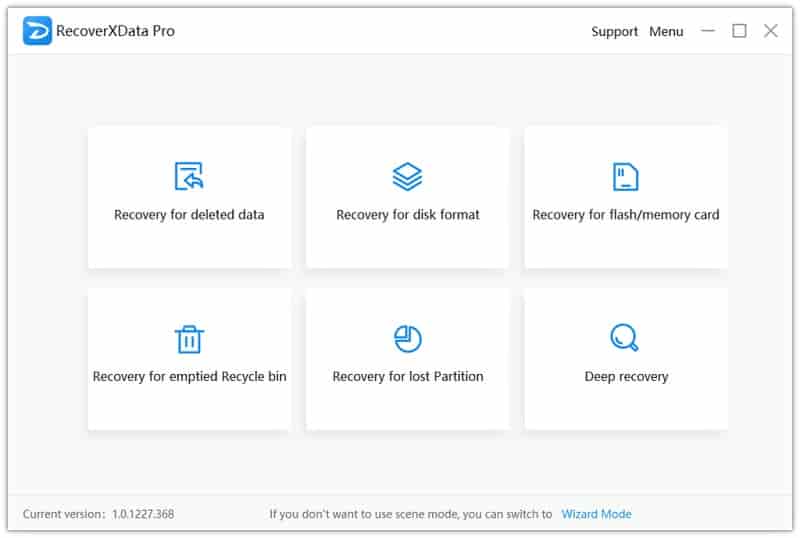
3. Choose the USB drive and start the scan.
If it’s a deep scan, it will take a longer time with more data.
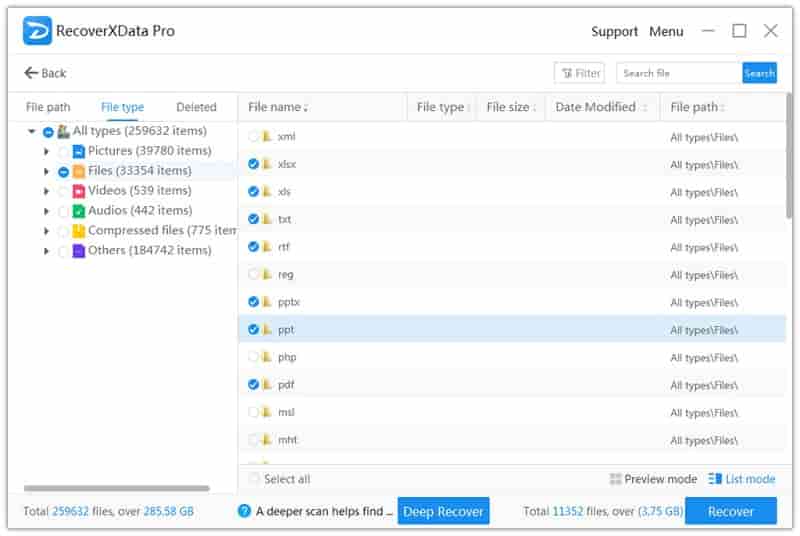
4. Filter, preview, and search files in the scanning result.
After the scan, you can find the path tree on the left pane. You can also categorize the found files by file type or delete them. And what’s more, you can search or filter the files by size, modified time, etc.
5. Choose the right file and press Recover. And then, specify a destination other than the USB drive you lost the data from, or you may have errors.
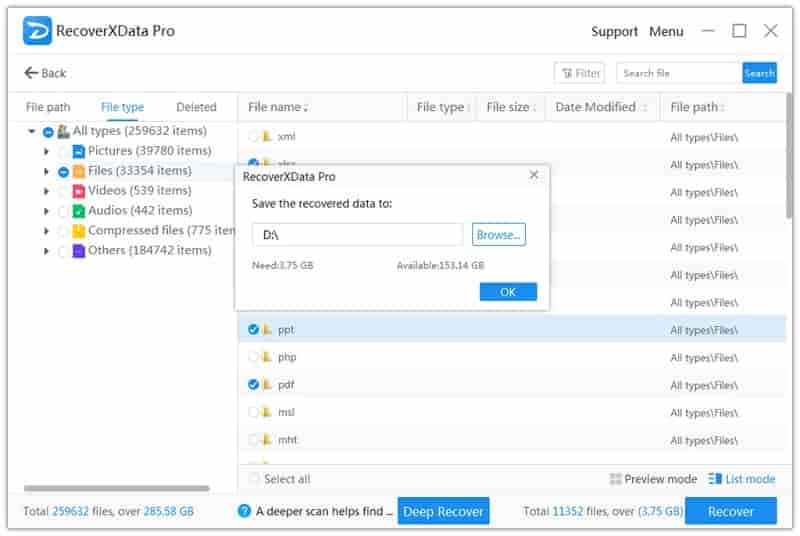
And now you recover the corrupted files from USB drive onto your computer.
Step 3: Try Other Ways to Recover Corrupted Files from USB Drive
Other than the steps above, you can also try the following methods to recover corrupted files from USB drive.
1. Use the Windows File Explorer
Connect your USB drive to your computer, and then open File Explorer. And next, right-click on the USB drive, and select Properties > Tools > Check. And this will scan the USB drive for errors and attempt to recover any corrupted files.
2. Use CMD
If none of the above methods work, you can also try using Command Prompt to recover your files. Connect your USB drive to your computer, and open Command Prompt. And then, type “chkdsk /f X:” (without quotes) and hit Enter. “X” is the drive letter assigned to your USB drive. And this will scan the USB drive for errors and attempt to recover any corrupted files.
3. Send the USB drive to a professional data recovery service
If you have problems with your USB drive, or none of the above helps, you need to send the USB drive to a professional data recovery service. They will use specialized tools and techniques to recover the data from the corrupted USB drives. But this can be expensive.
Conclusion
Please note that there is no guarantee that you will be able to recover your files, but these steps should give you a good chance of recovering at least some of your data. And it is highly recommended to create regular backups for your USB drive to avoid future corruption. And once you got files or USB drive corrupted, you can use RecoverXData to scan and recover corrupted files from USB drive.
The earlier the data is scanned, the more data will be recovered.
Recover Now