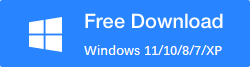Five Tips for Successfully Recovering Deleted or Corrupted Files
Data loss can happen to anyone, and it can be a nightmare when you lose essential files or data that you need for work, school, or personal use. Whether it’s due to accidental deletion, a corrupted file system, or a hardware failure, recovering deleted or corrupted files can be a daunting task. Fortunately, there are steps you can take to successfully recover deleted or corrupted files. Here are the five tips for successfully recovering deleted or corrupted files.
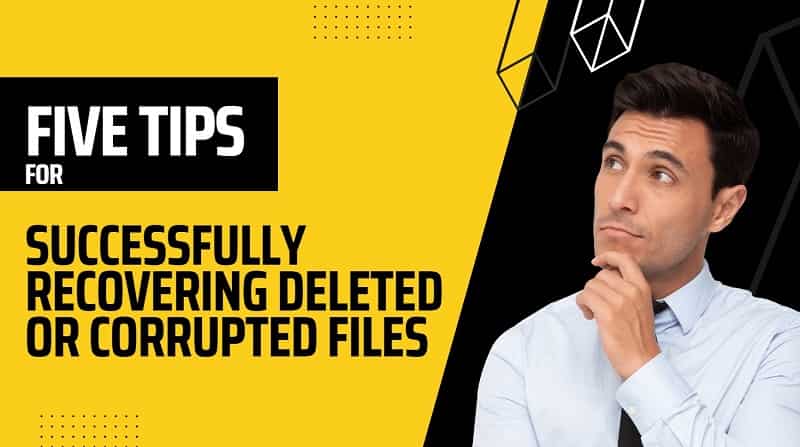
Tip 1: Stop using the device immediately
When you realize that you’ve lost data, the first thing you should do is stop using the device immediately. Continuing to use the device can overwrite the deleted or corrupted files, making them irrecoverable. Turn off the device, remove the storage device, and avoid any further usage until you recover the data.
Tip 2: Determine the cause of the data loss
Before attempting to recover your lost data, it’s crucial to determine the cause of the data loss. Was it due to accidental deletion, a hardware failure, or a software malfunction? Identifying the root cause of the problem can help you choose the right data recovery method and software.
Tip 3: Choose the right data recovery software for successfully recovering deleted or corrupted files
Choosing the right data recovery software is crucial to successfully recovering deleted or corrupted files. There are many data recovery tools available in the market, but not all of them are reliable or effective. RecoverXData is the best data recovery software that you can trust to recover your lost data.
RecoverXData is a powerful and user-friendly data recovery software that can recover all types of lost data, including photos, videos, documents, and music. It supports various file systems, such as NTFS, FAT, HFS+, APFS, and more. The software is compatible with both Windows, and it’s easy to use.
Steps to recover hard drive data with RecoverXData:
Step 1: Download and Install RecoverXData on your computer.
Step 2: Launch RecoverXData, select the scenario of your data loss, and choose the drive from which you want to recover data.
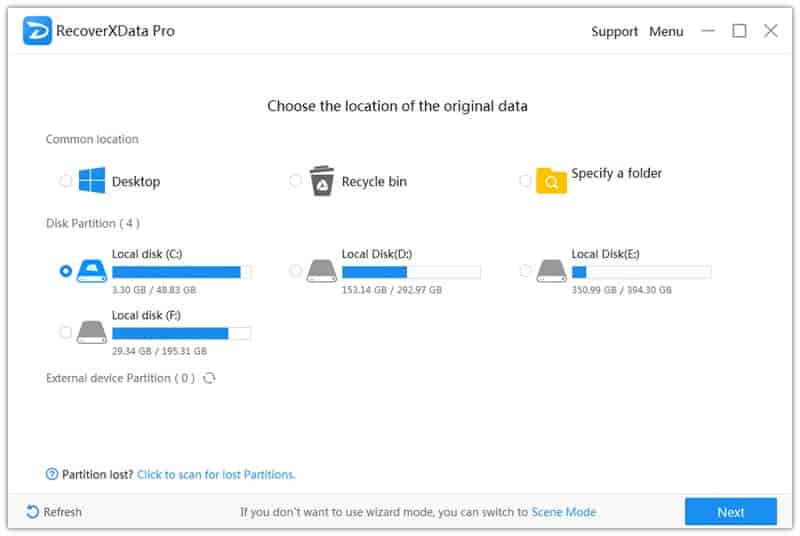
Step 3: Press “Next” to scan the selected device to find lost data.
Step 5: Preview the recoverable files and select the ones you want to recover.
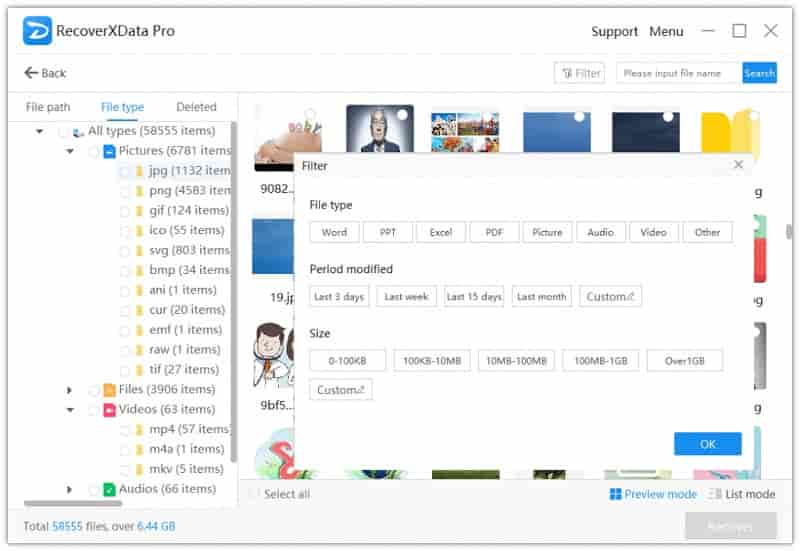
Step 6: Click the “Recover” button to start the recovery process.
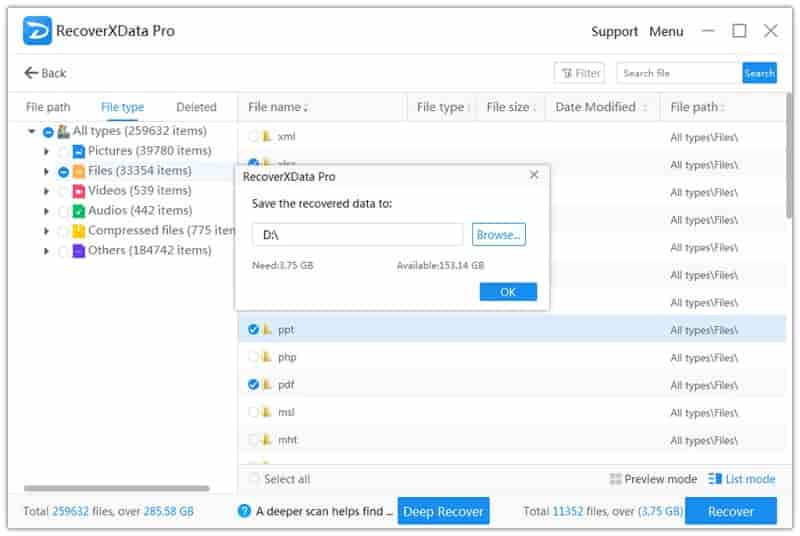
Tip 4: Don’t save recovered files to the same drive
After you’ve successfully recovered your lost data, it’s essential to save the files to a different location, preferably an external drive. Saving recovered files to the same drive can overwrite the files you just recovered, making them permanently lost.
Tip 5: Back up your data regularly
Finally, the best way to avoid data loss is to back up your data regularly. Regular backups can save you from a lot of headaches and frustration when you accidentally delete or lose data. You can use cloud storage services like Google Drive, Dropbox, or OneDrive to back up your important files automatically.
Conclusion
In conclusion, data loss can be a nightmare, but with the right tools and techniques, you can successfully recover deleted or corrupted files. Remember to stop using the device immediately, determine the cause of the data loss, choose the right data recovery software like RecoverXData, don’t save recovered files to the same drive, and back up your data regularly. With these tips, you can minimize the risk of data loss and recover your lost data quickly and efficiently. Hope you enjoy the five tips for successfully recovering deleted or corrupted files.
The earlier the data is scanned, the more data will be recovered.
Recover Now