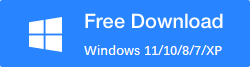How To Recover Lost Files From A Corrupted External Hard Disk On Windows?
Losing important files can be a nightmare, especially when you realize that your external hard disk has been corrupted. This situation can be caused by various factors, such as virus attacks, hardware failure, or improper ejection of the drive. Fortunately, there are several ways to recover lost files from a corrupted external hard disk on Windows. In this article, we will guide you through the process of recovering your precious data using different methods.
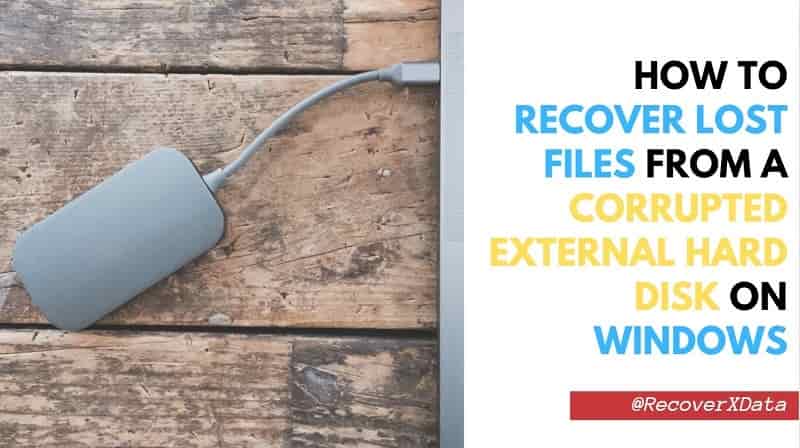
Contents
Method 1: Check for Hardware Issues Method 2: Use Windows Built-in Tools Method 3: Use Data Recovery Software Method 4: Use the Command Prompt Conclusion
Method 1: Check for Hardware Issues
Before you begin to recover lost files, it is important to ensure that your external hard disk is in good condition. Here are the steps to follow:
Step 1: Disconnect the external hard disk from your computer and check for any physical damage.
Step 2: Connect the external hard disk to another computer and check if it is recognized. If it is, then the problem could be with your computer’s USB port.
Step 3: Use a different USB cable to connect the external hard disk to your computer and see if it is recognized. If it is, then the problem could be with the USB cable.
Step 4: If the external hard disk is still not recognized, you may need to take it to a professional for repair.
Method 2: Use Windows Built-in Tools to Recover Lost Files from A Corrupted External Hard Disk
Windows has built-in tools that can help you recover lost files from a corrupted external hard drive. Here are the steps to follow:
Step 1: Connect the external hard disk to your computer.
Step 2: Open Windows File Explorer and right-click on the corrupted external hard disk.
Step 3: Click on Properties > Tools > Check.
Step 4: Wait for Windows to scan and repair any errors on the external hard disk.
Step 5: Once the scan is complete, try accessing your files on the external hard disk.
Method 3: Use Data Recovery Software to Recover Lost Files from A Corrupted External Hard Disk
If the above methods do not work, you can use data recovery software to recover lost files from a corrupted external hard drive. There are several data recovery software available for Windows, such as RecoverXData. Here are the steps to follow using RecoverXData data recovery software:
Step 1: Download and install RecoverXData Data Recovery software.
Step 2: Connect the corrupted external hard disk to your computer.

Step 3: Launch RecoverXData Data Recovery software, select your scenario, or Wizard mode, and select the external hard disk.
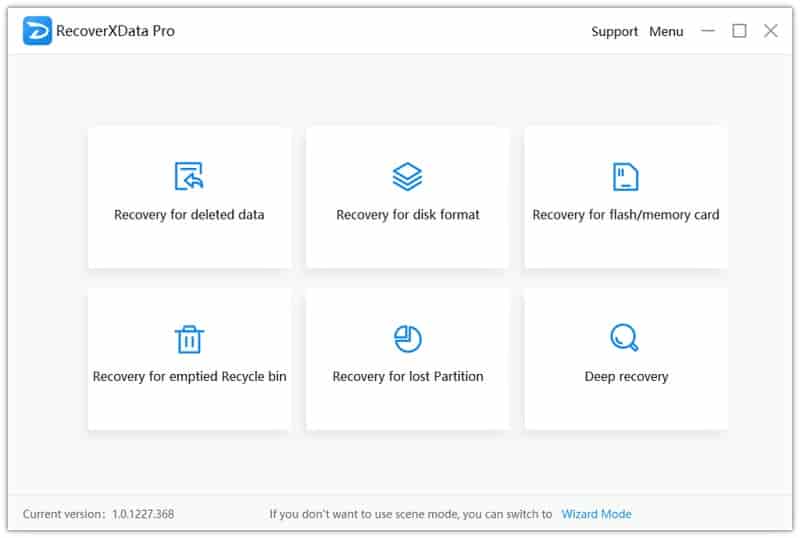
Step 4: Click on Next to start scanning the external hard disk for lost files.
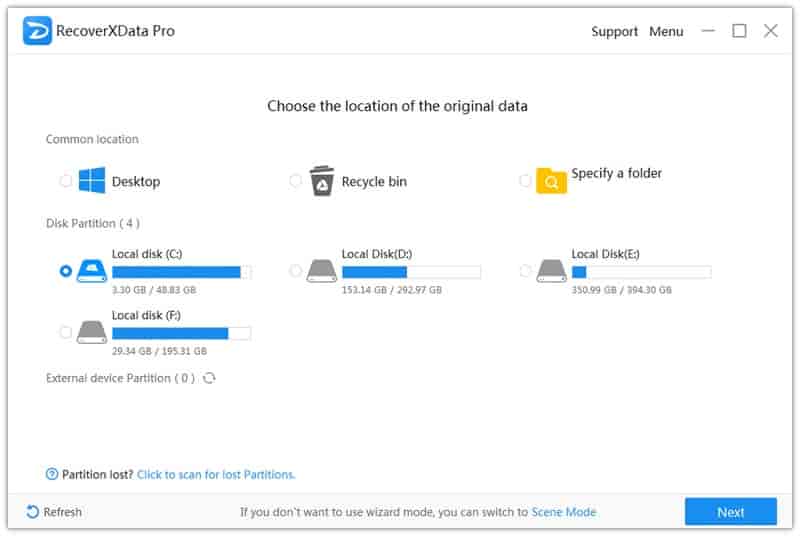
Step 5: Once the scan is complete, select the files you want to recover and click on Recover.
You can specify by path tree, file type, filter, and search.
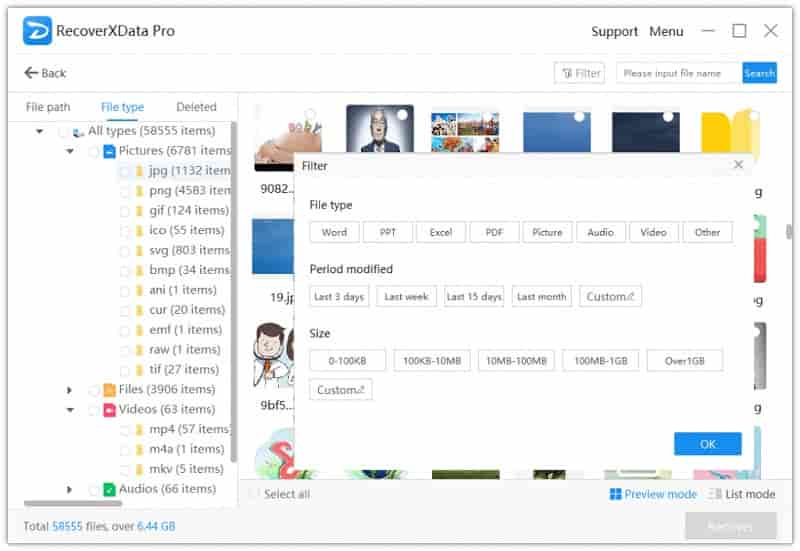
Step 6: Choose a destination folder to save the recovered files.
Please save it to a different hard drive or there will be errors.
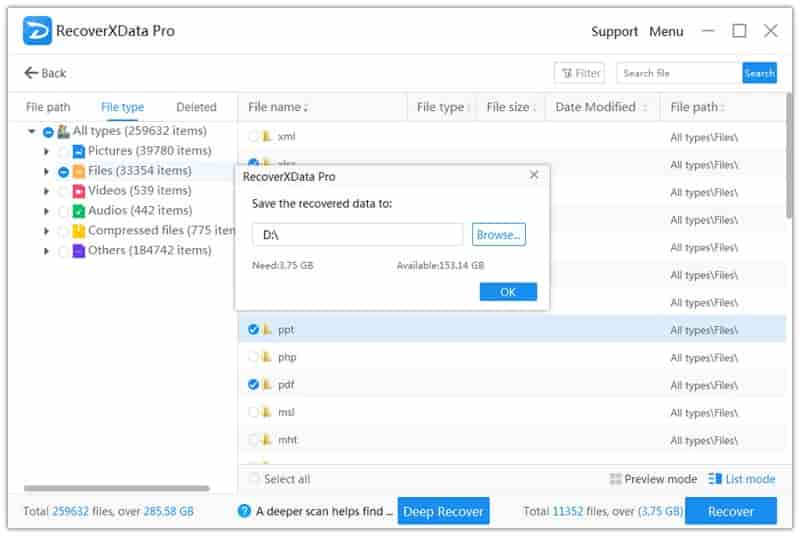
Method 4: Use the Command Prompt to Recover Lost Files from A Corrupted External Hard Disk
You can also use Command Prompt to recover lost files from a corrupted hard disk on Windows. Here are the steps to follow:
Step 1: Connect the corrupted external hard disk to your computer.
Step 2: Open Command Prompt as an administrator.
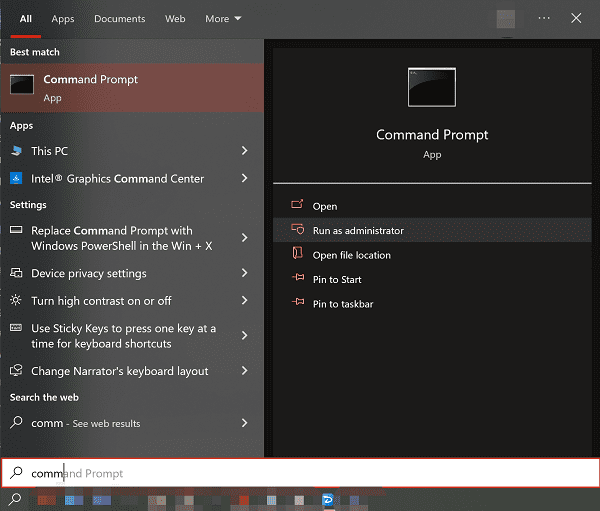
Step 3: Type chkdsk [drive letter]: /f and press Enter. For example, if your external hard disk is assigned the letter E, type chkdsk E: /f.
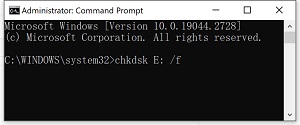
Step 4: Wait for the scan to complete and try accessing your files on the external hard disk.
Conclusion
Losing important files from a corrupted external hard drive can be a frustrating experience, but there are several ways to recover them. In this article, we have discussed four methods to recover lost files from a corrupted external hard disk on Windows. If you are unable to recover your files using these methods, you may need to seek professional help. Remember to always back up your important files to prevent loss in the future.
The earlier the data is scanned, the more data will be recovered.
Recover Now